Expert Guide for Silhouette Cameo Cutting Machine
The latest die-cutting machine from Silhouette is the Cameo 5, equipped with a 12″ x 24″ cutting mat. All Silhouette cutting machines include free software; Silhouette Studio (Basic version) and we recommend using the DXF format based on our experience. For paid version, we suggest the Ai, CDR or EPS files for the highest quality cuts.
Failure to implement the below adjustments will result in inaccurate sizing during cutting, even if the original cutfile is flawless, leading to wastage of vinyl.
Import DXF files with true dimensions
- Download and Install the application from https://www.silhouetteamerica.com/software
- Navigate to Edit/Preferences/Import
- Select "As-is" under DXF tab, hit OK
- Quit and relaunch the software
- Press Ctrl+O, select DXF files from your PC
- You're done importing the files perfectly
Popular Devices
-
iPhone 15 Pro Max Skin Vector CutFile Template 2023
Original price $45.00Original price $45.00 - Original price $45.00Original price $45.00Current price $35.00$35.00 - $35.00Current price $35.00Downloadable Vinyl-Ready Vector Template for Apple iPhone 15 Pro Max Model A3106 Released in Sep 2023. Our design offers maximum coverage, allowing...
View full detailsOriginal price $45.00Original price $45.00 - Original price $45.00Original price $45.00Current price $35.00$35.00 - $35.00Current price $35.00 -
iPhone 15 Pro Skin Vector CutFile Template 2023
Original price $49.00Original price $49.00 - Original price $49.00Original price $49.00Current price $32.00$32.00 - $32.00Current price $32.00Downloadable Vinyl-Ready Vector Template for Apple iPhone 15 Pro Model A3102 Released in Sep 2023. Our design offers maximum coverage, allowing for...
View full detailsOriginal price $49.00Original price $49.00 - Original price $49.00Original price $49.00Current price $32.00$32.00 - $32.00Current price $32.00 -
iPhone 15 Plus Skin Vector CutFile Template 2023
Original price $45.00Original price $45.00 - Original price $45.00Original price $45.00Current price $27.00$27.00 - $27.00Current price $27.00Downloadable Vinyl-Ready Vector Template for Apple iPhone 15 Plus Model A3094 Released in Sep 2023. Our design offers maximum coverage, allowing fo...
View full detailsOriginal price $45.00Original price $45.00 - Original price $45.00Original price $45.00Current price $27.00$27.00 - $27.00Current price $27.00 -
iPhone 15 Skin Vector CutFile Template 2023
Original price $45.00Original price $45.00 - Original price $45.00Original price $45.00Current price $27.00$27.00 - $27.00Current price $27.00Downloadable Vinyl-Ready Vector Template for Apple iPhone 15 Model A3090 Released in Sep 2023. Our design offers maximum coverage, allowing for eas...
View full detailsOriginal price $45.00Original price $45.00 - Original price $45.00Original price $45.00Current price $27.00$27.00 - $27.00Current price $27.00 -
iPhone 14 Plus Skin Template Vector 2022
Original price $25.00Original price $25.00 - Original price $25.00Original price $25.00Current price $15.00$15.00 - $15.00Current price $15.00Downloadable Apple iPhone 14 Plus Model A2886 Release Sep 2022 skin cut template for vinyl cutting on various cutters. Maximum coverage is provide...
View full detailsOriginal price $25.00Original price $25.00 - Original price $25.00Original price $25.00Current price $15.00$15.00 - $15.00Current price $15.00






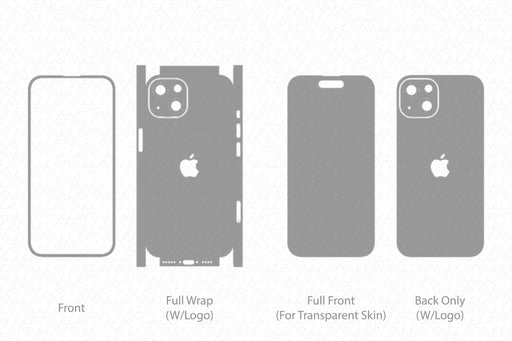
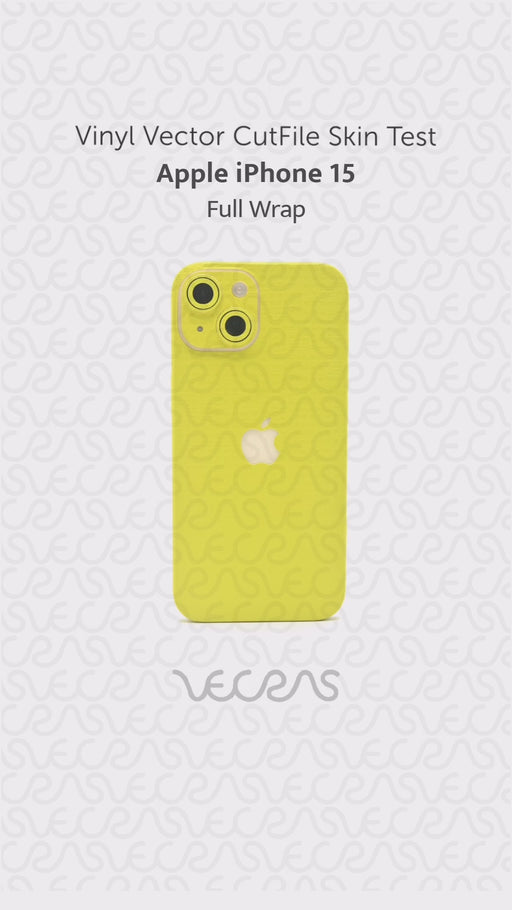
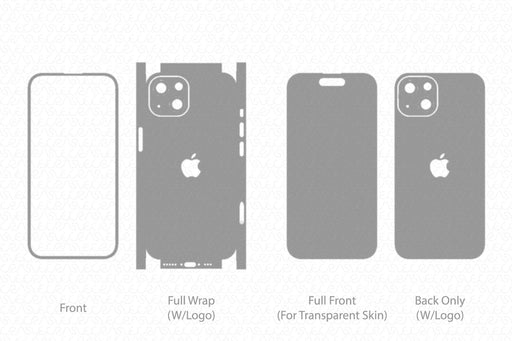

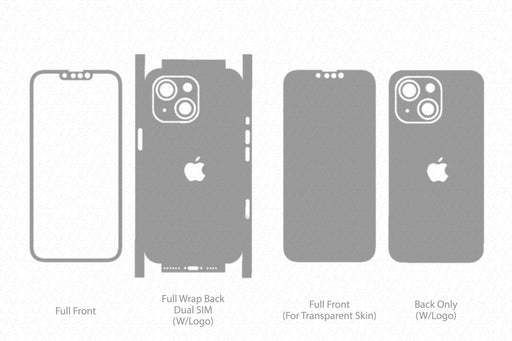
Leave a comment